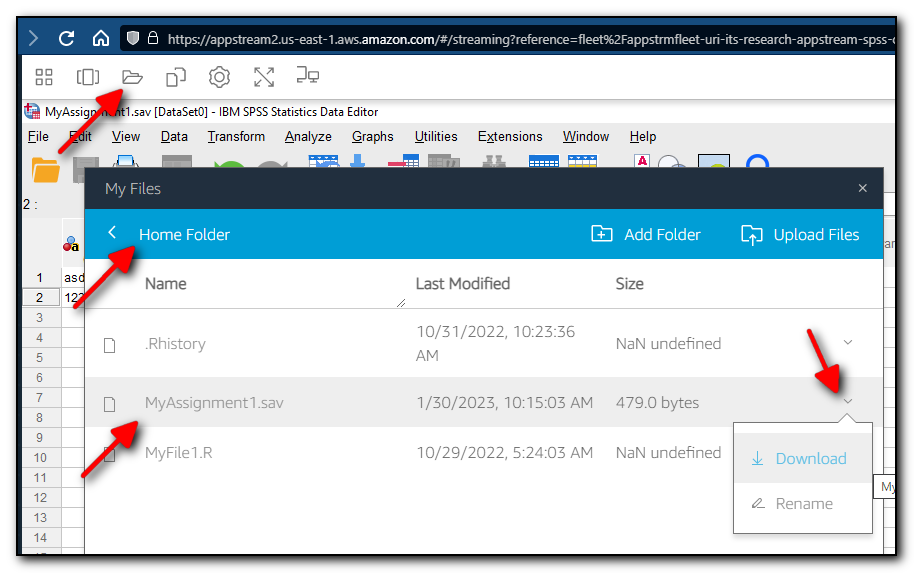SPSS AppStream
These directions are for the use of SPSS via a web browser
(instead of installing it on your own computer).
Get Help
- Contact your instructor for help with course/lab directions
- If the issue is a technical one, you can contact Chi Shen cshen@uri.edu or Patrick Canole pcanole@uri.edu.
Access SPSS
- Go to https://myapps.microsoft.com
- Look for SPSS AppStream
- SPSS AppStream -- 2-3 minute wait for start, available at all times.
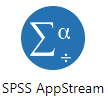
- SPSS AppStream -- 2-3 minute wait for start, available at all times.
- Click the SPSS icon:
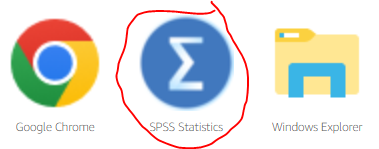
- Once started, your session should look like this:
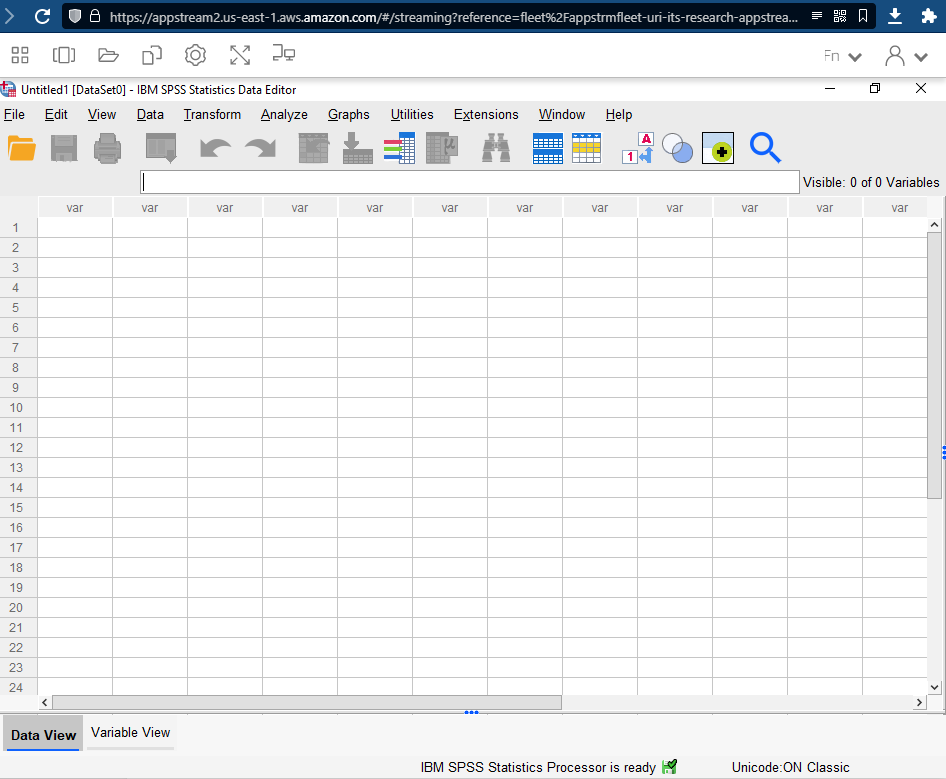
Save Your Work
Be sure to save any work
in one of the storage options,
Home Folder or Google Drive.
Storage - Home Folder
When saving and opening files, you can use the special "Home Folder". This area persists across all AppStream sessions.
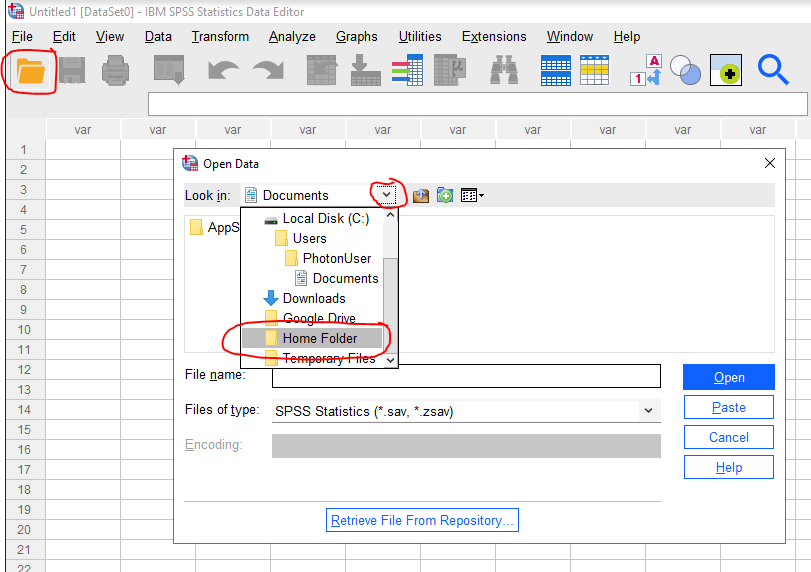
If you need to upload to the Home Folder from your own computer:
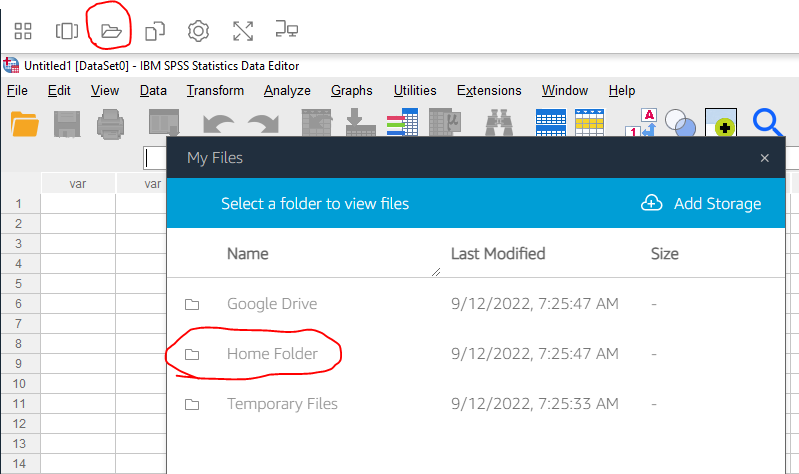
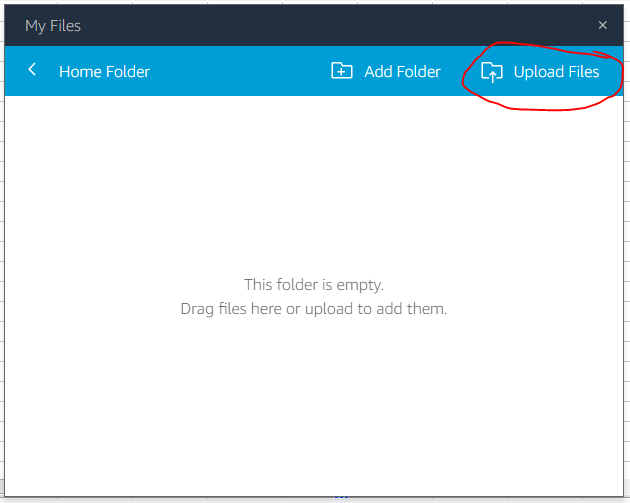
Storage - Google Drive
You can also link your AppStream sessions to your URI Google Drive.
- Perform the one-time linking -- after clicking Add Storage, select Google Drive, and then login with your URI Google credentials.
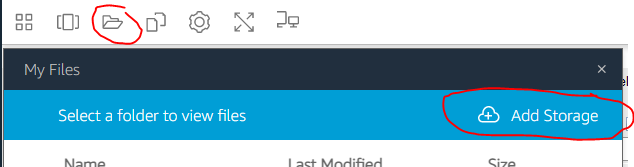
- Once linked, the Google Drive option will appear for opening and saving files. Future AppStream sessions will not need to re-link to Google Drive.

- Getting files in and out of Google Drive continues to be like how you would normally use Google Drive independently of SPSS AppStream -- browse to drive.google.com and use your URI credentials.
Downloading Files to Your Computer
Once you have saved your files to either the Home Folder or Google Drive, you can download the files to your own computer. This is sometimes needed, for example, when your instructor needs you to submit your files for handing in an assignment.
Ending Your Session
There are no special directions for ending your SPSS AppStream session. You can just close your browser window / tab.
If you are using a public / shared / lab computer be sure to log yourself out of any accounts!